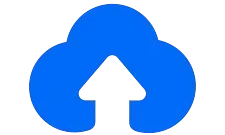Recover Deleted Files From TeraBox Easy Guide In 2025
TeraBox provides an easy method to recover deleted files again without any restrictions. In our digital world, tools like TeraBox are invaluable for storing and managing data smoothly. With 1TB of free storage, TeraBox offers users a cost-effective way to keep their files safe and organized. Still, accidental deletions can sometimes cause worry.
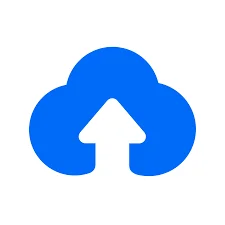
Managing data effectively is crucial, and TeraBox Mod APK makes it easy with its substantial free storage. Offering a secure space for your files, it helps users avoid high storage costs and keeps data accessible anytime. However, accidental deletions can still happen, leaving users wondering how to recover their valuable files.
No need to worry if you’re in this situation. You can easy recover deleted files from TeraBox by following the steps provided in this simple guide.
Understanding TeraBox Storage
TeraBox offers an easy way to recover deleted files through its recycle bin feature. Deleted files are first transferred to the recycle bin instead of being permanently removed, allowing you a chance to retrieve them later if needed.
One of the key advantages of TeraBox is its recover deleted files feature, which helps prevent permanent data loss from accidental deletions.
If you have a free account, you can recover files for up to 10 days before they are gone forever. If you have a premium account, you have 30 days to restore your files. TeraBox also lets you know how long you can keep a file in the recycle bin when you delete it.
How To Recover Deleted Files From TeraBox?
You can easily recover your files from terabox mod apk. Everyone can do it without hesitation.
Here are the following steps for recovering files:
Login Your Account
To recover your deleted files, log into your TeraBox account by opening your web browser and visiting the TeraBox website. Enter your username and password to access your account. If you are using the mobile app, simply open it and sign in.
Navigate To Recycle Bin
After logging in to your TeraBox account, look for the “Recycle Bin” option on the main menu or dashboard. Click on it to view all the files you’ve deleted and are still available for recovery.
Search Deleted Files
Once you’re in the Recycle Bin, browse through the list of deleted files. You can also use the search bar at the top to quickly find specific files you want to recover.
Restores Files
After locating the files you want to recover, select them by clicking the checkbox next to each file. Then, click the “Restore” button to recover your selected files back to their original location.
Verify Restore Files
Once you’ve restored the files, check the original folder where the files were located to confirm they have been successfully recovered. Ensure all desired files are present and accessible.
Tips For Preventing Data Loss
There are the following tips for preventing data loss in future:
FAQs
Conclusion
Recovering deleted files from TeraBox is easy and can help you avoid losing important data. TeraBox has simple features and a lot of storage, making it easy to manage your files. By following the steps in this guide, you can quickly get your lost files back and keep them safe in the future. Remember to back up your data regularly and use TeraBox’s recovery options to prevent accidental deletions. With these tips, you can feel relaxed knowing your files are safe and can be restored easily.